Have you ever wondered whether your Broadband subscription lives up to what was promised when it comes to your internet speed?
We should point out straight away that speed fluctuations in your internet connection are normal.
Depending on what you are doing online, Internet Service Providers (ISPs) should be able to provide you with a fixed range of Mbps (megabytes per second) to give you an idea of how fast/slow your connection will be prior to subscribing to a broadband package.
How do you measure your connection speed?
Internet speed is not like your car speed on the motorway. You don’t need to be going that fast to enjoy a painless browsing experience.
When referring to “Internet speed”, we are actually referring to an interaction of different processes that help to deliver the connection that you end up with at home.
Here are some useful terms to help you understand how “Internet speed” works.
- Bandwidth
The maximum volume of information that can be sent over a connection in a measured amount of time. Speed is then determined by how fast that data can travel, and this is calculated in Megabytes per second (Mbps). - Latency / Buffering
Whenever a video is taking forever to load, or you see that circle spinning endlessly on your browser tab while trying to open a web page, all that waiting time is latency. It is also known as delay, lag or ping rate which is the measurement of latency in milliseconds. - Throughput
Throughput refers to the information that makes it from the source to the destination.
Not all the information that your bandwidth transmits gets delivered and this is normal, as while the data travels, it can face disruptions, one of them being latency.
Throughput is the amount of data that makes it through eventually. - Modem
A modem is the physical box-like device that connects your home network to the wider internet. - Router
A router is also a box-like device that connects all of your devices together to enable them to communicate with each other. Both the modem and the router are usually provided by your ISP when you join their service, and they often come integrated as one device. - Broadband
This is your actual connection to the internet. Broadband allows wide bandwidth data transmission by using different technologies for different types of connection which can be:
- Fiber Optic
Data is transmitted through pulses of light through strands of fiber at the fastest speeds. - Wireless
Aka Wi-Fi, which transmits data through radio signals between a Wi-Fi enabled device and a Wi-Fi access point. - Wired
Using an Ethernet cable to connect various compatible devices to your hub. Wired connections are faster and more reliable than Wifi. - DSL
Stands for Digital Subscriber Line and it transmits data over traditional copper phone lines. - Cable & Satellite
Cable connection that transmits data through the same coaxial cables that are used to deliver picture and sound to your TV.
- Fiber Optic
Why is my Wi-Fi so slow?
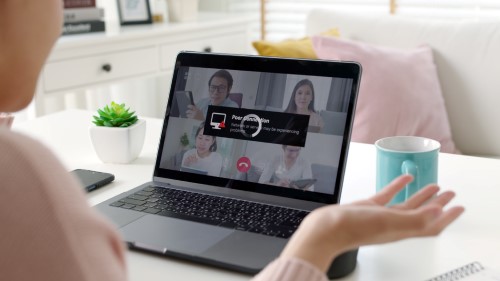 Broadband and Wi-Fi are sometimes used interchangeably as terms when referring to the internet connection and speed.
Broadband and Wi-Fi are sometimes used interchangeably as terms when referring to the internet connection and speed.
However, they are two different technologies that are co-dependent. Broadband provides the internet connection whereas Wi-Fi delivers that connection to you.
Any internet problems, including speed issues, are usually the cause of a problematic Broadband connection rather than problematic Wi-Fi.
Unresponsive pages or failure to load images in those pages, buffering for too long while streaming, undelivered messages, broken video/audio connections during video calls are only some of the symptoms of a slow broadband connection.
What causes slow internet?
It’s often hard to pinpoint at one specific reason. The sure thing is that no gamer will ever forgive their faulty broadband connection for failing to load properly while they were battling to win, or a candidate who finds their job interview go wrong because the video couldn’t sync with the audio.
Here are some potential causes of slow broadband connections:
- Service Limitations
- Your broadband connection just can’t push any more, either because the Mbps range that is included is not sufficient to do so, or due to the ISP being unable to offer any higher speeds to particular areas.
- Too many devices connected to the internet at once.
- Malware
- Faulty broadband connection (service might be down or undergoing maintenance).
- Peak time traffic
Internet rush hour causing the ISP to struggle with the data transmission in all homes. An example would be using the internet during lockdown, when many people were working from home and constantly needed fast connections. - VPN
VPN servers can cause latency as they interfere with the connection in order to encrypt it. The more remote the VPN server, the slower your internet connection will be. - Connection Extenders
Aka Wi-Fi range extenders or Wi-Fi boosters – these devices extend the reach of your existing Wi-fi signal.
How can I increase my internet speed?
Apart from the obvious option which would be to invest in a more expensive, higher speed broadband package, there are a few things you can do to your existing connection to reduce latency and improve speed performance:
1) Switch Wi-Fi off and turn it back on from the router.
An oldie but still a goodie, especially when the connection gets stuck. If the issue persists, you can try restarting the router. Doing this will require some time for the router to reset and re-establish connection.
However, if the connection is still not restored on its own, there might be an internal issue with the ISP’s systems. If this is the case, you’d need to do what every impatient internet user would hate, and that is to wait until the problem has been sorted remotely.
2) Reposition your router
Wi-Fi signal can be weaker if the router is too far away from your smartphone or laptop. Although there is no need for it to be side by side with your mobile phone, ideally you’d want it to be in a central position within your home for a better speed performance and coverage.
3) Use an Ethernet Cable
If you are still struggling with the Wi-Fi signal, you can opt for a wired connection to connect your laptop with the router.
Depending on where your router is located inside your home, you would need to have a long enough ethernet cable to be able to reach it. Alternatively, you could consider using powerline adapters to spread the signal throughout your home.
4) Limit the devices connected to your router
Speed has to be shared when gadgets are connected to the same router. Sometimes it is not distributed evenly across all of them, causing fluctuations.
5) Check for any bandwidth hogs
If you find that your mobile phone is flying sky high in terms of internet speed but your laptop’s connection can hardly load a Google page, there might be a program that is eating up a large amount of bandwidth.
 To find our if that's the case, you can do the following:
To find our if that's the case, you can do the following:
For Microsoft Windows
1) Press Windows - X, and select Task Manager.
2) Click More Details at the bottom of the window to expand the list.
3) Click Processes to view the Network tab.
4) Highlight the app that uses the most Mpbs, right click and then select End Task if you no longer need it to be running in the background.
For Mac iOS:
1) Click Cmd+Space to launch Spotlight.
2) Type “Activity Monitor” and hit Enter.
3) Once the window opens, you can see all the running apps.
4) Click on the Network tab to view the bandwidth that each app consumes.
5) Find the app that uses the most Mpbs from the list and click the X icon in the top left of the Activity Monitor window to kill it.
Some apps that might be overdoing it with the bandwidth usage might be Dropbox or any other online backup programs uploading a large number of files.
Another example could be streaming apps such as Netflix or iPlayer, or even software updates.
6) Check for any viruses
Malware can be a killer not just for your laptop or your smartphone’s operating system, but for your internet speed as well.
Investing in a good antivirus program could help do the trick (and keep you better protected).
7) Router Security
It might be unlikely but not impossible that your Wi-Fi password has been leaked, allowing unauthorised access.
You can try changing your password just to make sure that you and other members of your household are the only one(s) using your broadband connection.
What internet speed do I need?
There are a few things to consider before deciding how much internet speed you really need as a cheaper broadband option may be enough for a single house/flat occupier who would have an internet connection just for him/herself.
When selecting your internet speed, you should consider the following:
- Number of devices that will be connected to the internet.
- Number of internet users.
- Browsing activity (streaming, gaming, downloading, video calling etc).
- Router type (time it takes for it to processes all the incoming and outgoing internet traffic).
ISPs usually provide theoretical speed ranges that they’d be able to offer you, and they are not always guaranteed.
If you experience speeds outside of the fixed Mbps range that you signed up for, normally much lower speeds, there might be an issue with the data transmission through the broadband connection. This sort of issue would need to be addressed and dealt with by the Provider directly.
Checking your internet speed
There are many online internet speed checker websites which allow you to run a quick internet speed test. Some of the most popular ones are:
- Ookla
- Fast (Owned by Netflix)
- Speed of me
- PCMag Speed Test
TIP: Deactivate your VPN before running the test so that you get more accurate results.
Once the test has been completed, you will see two different speed rates. One is for the Download Speed and the other is for the Upload Speed.
What is Download speed used for?
 Download speed refers to the number of Mega Bytes per second is needed for downloading data from the server to your laptop or mobile phone.
Download speed refers to the number of Mega Bytes per second is needed for downloading data from the server to your laptop or mobile phone.
That data can be images, videos, text files and audio. A good download speed should be at least 25Mbps and above.
What is Upload speed used for?
Contrary to download speed, upload speed refers to the number of Mega Bytes per second that it takes to upload data on another device or to an internet server.
For example, whenever data has to travel away from your laptop or smartphone (e.g. when you send an email or when you make a video call on Zoom), you would need to use upload speed. A good upload speed would be 3Mbps and above, however if you work from home regularly, it would need to be higher.
It’s important to know that every time you run a speed test online, the speed that the checker will record will be slightly lower than what you’d normally expect. If you are streaming videos while running it, it will be even lower.
Almost all mobile phones have a built in Wi-Fi technology nowadays. Although newer may not necessarily mean better, both new and slightly older gadgets are worth protecting.
You can also check out our gadget insurance page to find out more about your cover options.